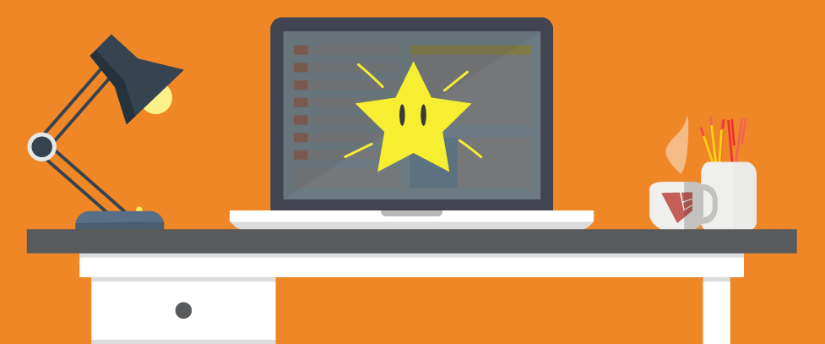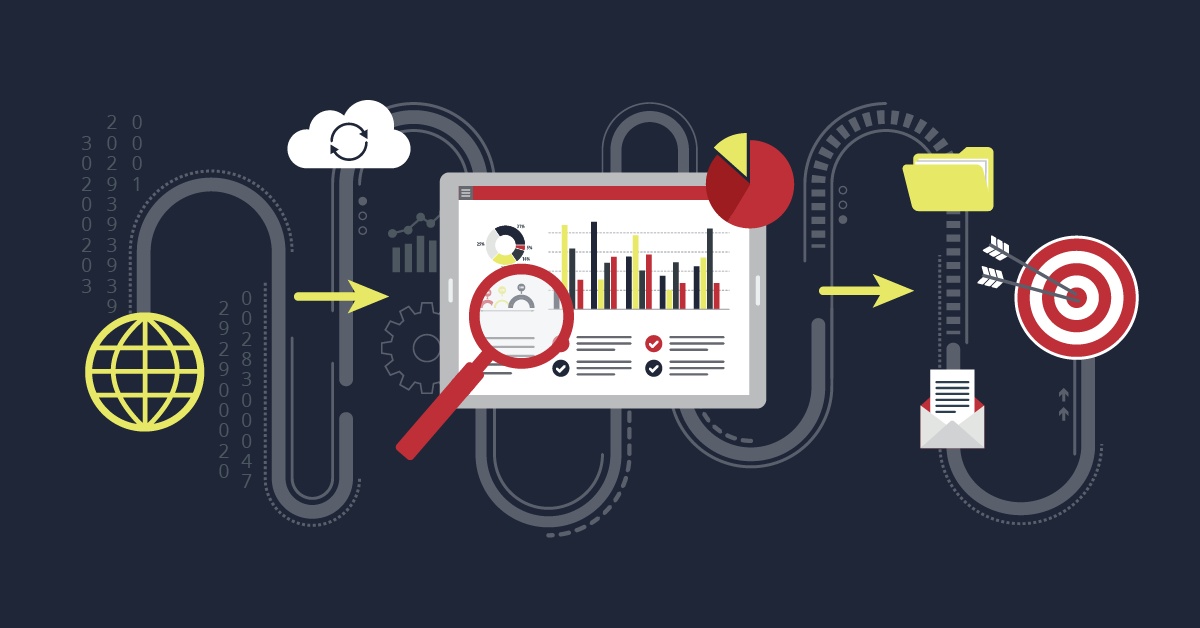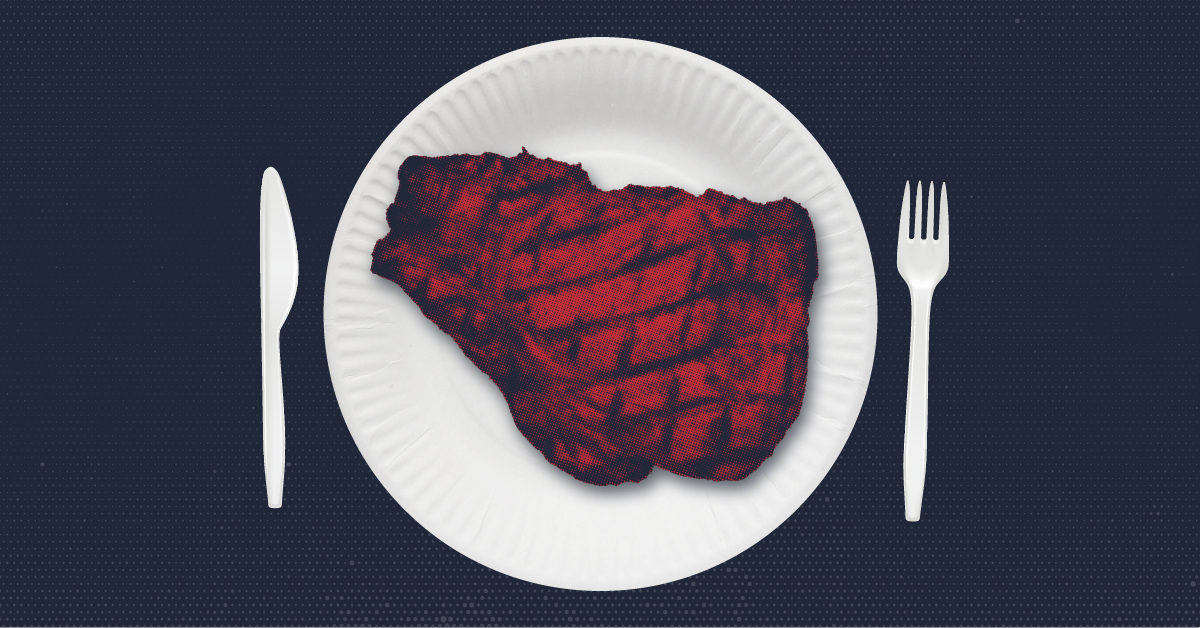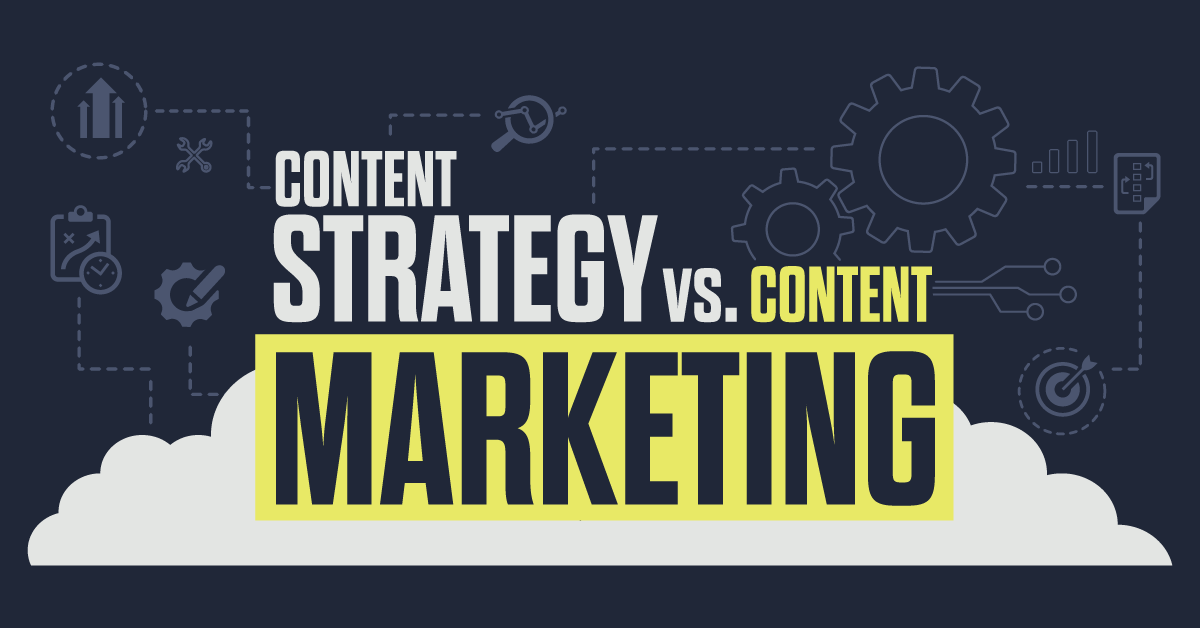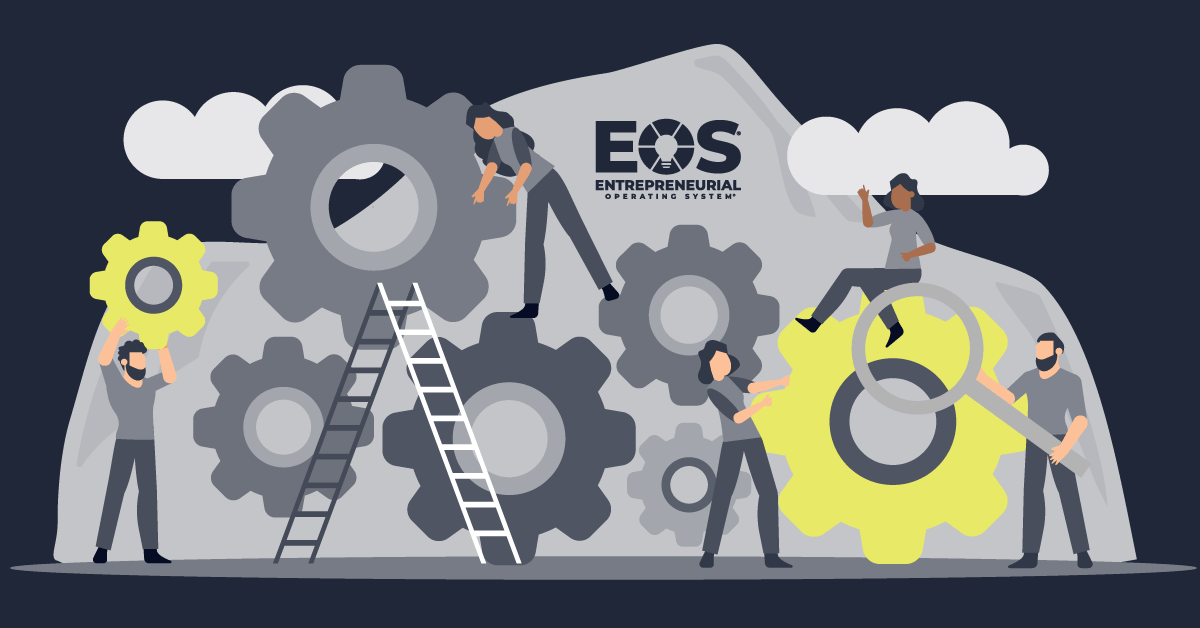Getting through the workday can be tough. Endless emails, a never-ending to-do list, meetings for days. There’s so much to manage and so little time. So how do you keep it all straight?
While you can’t do much to stop emails from piling up or throw out your to-do list, you can improve your efficiency by turning to productivity tools. There are several tools I use on a daily basis to improve my workflow. Here are a few to help you power up your productivity.
For Staying on Task: Trello
Trello keeps all your tasks in order in a visually appealing format. The browser-based tool lets you create cards and sort them into customizable columns. It’s clean, simple and free. I’ve been using it for a couple years and love it.
Also consider: Zenkit, Wunderlist
For Keeping Email Organized: Polymail
There are so many great options when it comes to email clients. I’ve been using Polymail recently. It offers a clean design with handy features like reading and sending later, making your email experience more flexible.
For Messaging Coworkers: Slack
It’s hard to beat Slack when it comes to office communications. It’s stylish, fun and effective. Features include voice and video chats, document transfers and custom channels. Plus it offers tons of integrations like Google Drive or Dropbox. Not only will it improve communications and cut down on email, it’s also fun to use.
Also consider: Google Hangouts
For Creating Documents: Google Drive
When it comes to creating documents or spreadsheets, the Google Drive suite is an excellent choice. Sure, the Microsoft Office suite has been a powerhouse in this area for years and it does the job well. But where it excels in functionality, it falls short in collaboration and accessibility. For those reasons, Google Drive is the go-to choice for teams.
Also consider: Microsoft Office, Dropbox Paper
For Managing Team Passwords: 1Password & LastPass
This one is a tie. I’ve used 1Password and LastPass to manage an ever-growing list of personal and team passwords. Both are secure, easy to use, have mobile apps, offer team password sharing and have similar price points. It’s difficult to choose one over the other. Regardless, you should consider using a password manager to beef up your account security if you don’t already.
Best of the Rest
Chances are you’re already using Dropbox or have at least heard of it. At its core, it’s a file storage and sharing tool. But did you know it’s also great for collaborating on files, backing up your phone, or syncing your passwords? I even use my Dropbox for backing up my websites in case they go down. Start discovering Dropbox’s full potential.
Edit copy like a pro with the one-two punch of the Grammarly and Hemingway apps. Grammarly will check spelling, sentence structure, grammar, and punctuation. The paid version gives you extra features like a plagiarism check and vocabulary booster. Meanwhile, Hemingway focuses on readability by checking for passive voice, adverbs, and sentence difficulty. Using these apps together is like having a professional copy editor right at your fingertips!
Do you ever get frustrated that you can only copy one chunk of text to your computer clipboard at a time? Ever wanted to copy multiple links at the same time without switching back and forth between windows? Flycut makes it easy by letting you copy up to 99 chunks of text at the same time and accessing them with a customizable keystroke. For anyone working with lots of copy, like a content manager or web developer, this is a godsend!
If you’re like me, usually you’re working in several windows on a handful of desktops all at the same time. But having all those windows open can get confusing, not to mention cluttered. Clean it up with the Spectacle app. Spectacle lets you move, resize and organize windows with simple, customizable keyboard shortcuts. The newer MacOS has similar functionality built in, but Spectacle does it better with more features.
The Alfred app is like having a personal assistant for your computer. I liken it to Mac’s built-in tools on steroids. It helps you do all the simple things you do on your computer, but better and more efficiently. Whether you’re looking for a file, checking the spelling of a word, or doing a quick Google search, Alfred can help. It’s free, but you can upgrade to the Powerpack for even more efficiencies like setting up automated workflows.
Stay Up to Date
Surprise! I have one more bonus tip for you. With new tools popping up every week, it can be hard to keep up. The way I stay up to date with the latest tools, apps, gizmos, and gadgets out there is with Product Hunt. It’s a website of categorized lists shining a light on the best new tech creations. Many of the tools listed above I found on Product Hunt first.
So what tools do you use to boost productivity? Did we miss any? Let us know in the comments below and share your success!
LF Newsletter Alert
Want Lessing-Flynn to rock the socks off your inbox with insights and more?